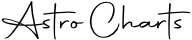Did you know that you can apply quite a bit of customization to the charts you see within Astro-Charts? You can apply it chart by chart or create an account and save the settings site wide!
Taking the example of the chart of Malcolm Young, when you arrive onto the page, you will see the chart in default view. Click on "Chart Settings" on the right to alter your default view or view your User Chart Settings .

When you open "Chart Settings", you'll notice on the very top a link either to your personal site-wide Chart Settings (if you have opened a free account) or a link to sign up to create one.
The first Chart Setting allows you to display "Houses" on your chart.

Houses are a common astrological feature, though quite advanced. There are a number of different house systems which cut up the chart into 12 regions. Classically, the chart was simply cut up in 12 equal sized regions that corresponded with the location of the signs themselves. These are called "Whole Signs", the oldest system. Then they were split up into 12 equal sized regions, which started with the Ascendant. These are called "Equal Signs".
In modern times though, the house system Placidus is most commonly used. The way these house systems are calculated are quite complex - the paths are drawn for each degree of the ecliptic to move from the nadir to the horizon, and from the horizon to the midheaven, are trisected to determine the cusps of the houses. Turning on the houses will automatically use this house system to display the houses onto your chart. Remember to close the box to see the effect on the chart image and to see the section added to the bottom of the page.
The next Chart Setting allows you to display "Minutes" on your chart.

You may notice that degrees are used only on our site, simply because minutes matter so little to the interpretation of your chart. However, if you are curious about the minutes in a chart, simply turn them on here.
What are minutes? Well, you know how a circle has 360 degrees in geometry? This means that each of the twelve signs has 30 degrees each (360/12 = 30) allocated to them. In other words, you can have a planet that falls in 0 degrees Aries to 29 degrees Aries, no more. And in fact, each of these degrees has an even smaller measurement within them - each has 60 minutes within. This is a tiny measurement, but some find it interesting. You can have a Sun in 5 degrees, 10 minutes Aries, for example, which is written as 5° 10'.
The next Chart Setting allows you to display particular Planets on your chart.

The default planets shown are: Sun, Moon, Mercury, Venus, Mars (these are the "Inner Planets"), Jupiter, Saturn, Uranus, Neptune, and Pluto (considered to be the "Outer Planets"), as well as the Asteroid Chiron and the North Node (invisible, calculated points in the sky), and finally the Ascendant and MC (also known as the "Angles"), which only appear if your chart has a known birth time.
Let's say instead you wanted to show only the Asteroids, including the hidden asteroids (because they are not commonly used): Lilith, Ceres, Vesta, Pallas, and Juno. Simply select only those and click "Apply".

And now you will notice the chart looks quite different when you close the dialog!

Using this feature, you can narrow into any subset of planets that you are interested in!

The next Chart Setting allows you to display particular Aspects on your chart.

Note that this features works together with the Planets section above. Selecting a group of aspects here will allow you to see only these aspects, between the set of planets selected above.
The default aspects shown are the Major Aspects: Conjunction (0° of separation between the planets - no color), Trine (120° - green color), Sextile (60° - purple color), Opposition (180° - blue color), and Square (90° - red color). The Minor Aspects are also shown: Quincunx (150° - yellow color), and Quintile (72°), Septile (51°), Octile (45°), Novile (40°), Semi-Sextile (30°), and Sesquiquadrate (135°).
So say you wanted to only see the Minor Aspects. Simply select only those from the list, click "Apply" and close the dialog.

Now going back to the screen you will see only the Minor Aspects shown on the chart. Note that this view implies you set the Planets back to their default state.

Ta da! These are the current settings available in Astro-Charts. Finally, if you would like any of these settings to apply on a site-wide basis, simply click into your User Chart Settings, displayed below and save them here. Enjoy!

Create your free, personalized, and highly customizable birth chart (natal chart) by filling in the form below. Using our tools you can hide/show planets and asteroids, choose a house system, customize orbs, show declinations, sidereal charts and more...